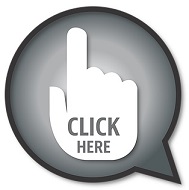| Panel | ||
|---|---|---|
| ||
There are several ways of linking to other pages or documents - here are some examples. See the Confluence Display files and images page and the Confluence Links page for further details. |
| Panel |
|---|
Link to a web pageSimply highlight the text you want to link, then select Insert link then Web link, and type or paste in the URL of the linked web page. An example: |
| Panel |
|---|
Link to another wiki pageSelect the text you want to link from, go to Insert link then Web link, and paste in the URL of the page you'd like to link to. Alternatively, choosing Recently viewed rather than Web link gives a helpful list of your recently-viewed wiki pages to select from. An example: |
| Panel |
|---|
Links to Google documentsFrom the wiki you can link to Google folders, Google Docs, Google Sheets, Google Forms and more. Just follow the instructions in 'Link to a web page' to the left. |
| Panel |
|---|
Add a clickable imageSelect Insert files and images and upload your image. Click on the image and select Link. Type or paste in the URL you'd like to link to. An example: clicking on the image below should take you to the University of York website. |
| Panel | ||||||
|---|---|---|---|---|---|---|
Thumbnail or attachment?You can upload documents in various formats (eg pdf, Word) and display them as a thumbnail or as a simple link. Here is an example of a thumbnail:
and here is the same document accessible via a link: |