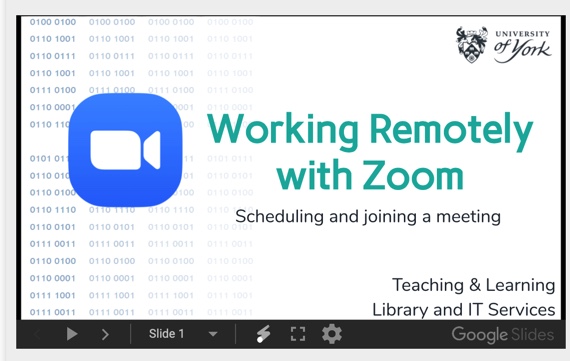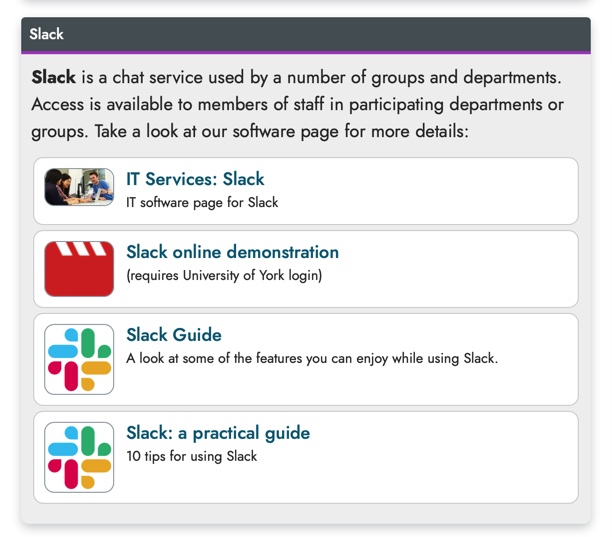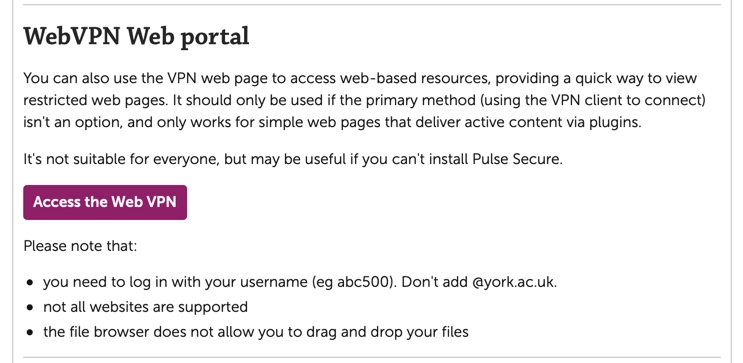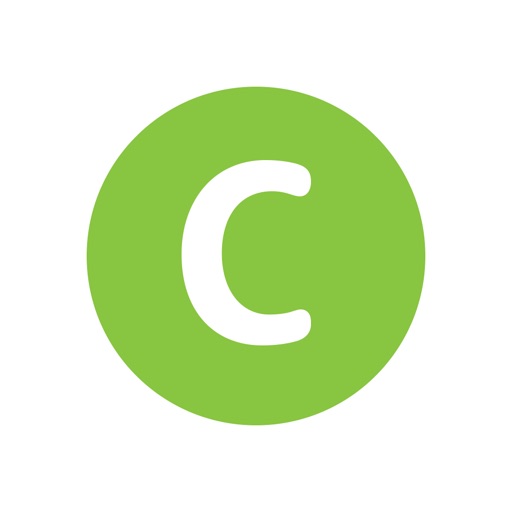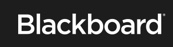https://subjectguides.york.ac.uk/staff-skills/working-remotely
UoY digital skills page including IT guidance for working from home, including tutorials on how to use key online platforms for communication and file sharing.
Google Hangouts is a simple way of conducting video meetings with up to 25 participants, as well as screen sharing. The subject guide contains instructions on:
- Scheduling and joining a Hangouts Meet
- Getting your camera and microphone working
- Working remotely with Google Meets
- Hints and Tips
Visual tutorials for using Google Drive and Google Forms can be found on the University of York Information Services youtube channel:
https://www.youtube.com/user/YorkInformation/videos
Zoom is a video conferencing tool that allows users to meet online. The platform allows multiple users to communicate via video, audio, or live-chat, screen-share, and share control of a shared screen. The desktop app contains additional features, such as virtual whiteboards, breakout rooms and custom backgrounds.
The subject guide provides:
- Presentation on how to work remotely with Zoom
- How to secure your Zoom meeting
- Zoom help guide
- Online tutorial from the University for how to use Zoom
https://drive.google.com/file/d/1wOfj9YrRs3tYPKk7bigaN96Js2wWNztA/view
The remote virtual desktop has the same look and feel as a managed University PC, and you can access your filestore and commonly used software. This allows access to a Health Sciences remote desktop directly instead of going through the webvpn.
https://www.york.ac.uk/it-services/services/vds/virtual-desktop/
If you have issues connecting to the virtual desktop contact IT support on phone: +44 (0)1904 323838 or email: itsupport@york.ac.uk
Below are guidance documents to how to access the virtual desktop in general (left) or on a Mac (right).
As a university employee you have access to download all the latest versions of lots of computer programmes including all MS Office, Endnote, and SPSS / STATA etc.
Slack is a chat service used by a number of groups and departments. The subject guide contains:
- A practical guide to using Slack
- Online Tutorial from the University for how to use Slack
https://drive.google.com/file/d/1pZE3fcCJHt3gxwXCpDpU7VoRuqx0Ttr2/vie - Link to accessing Slack through IT services at the UoY https://www.york.ac.uk/it-services/services/slack/
The VPN lets you access university and external services that are normally only available when on campus. These include:
- Filestore
- Restricted web apps - applications which normally require you to be on campus to use them, eg MyView
- Terminal sessions - SSH sessions to machines on campus, and remote desktop sessions to Windows machines
- Licence servers - enables use of software that requires access to the University's licence servers
- External services that require the user to be at York such as journal website
Link to access the VPN: https://www.york.ac.uk/it-services/services/vpn/#tab-1
If you have issues connecting to the VPN contact IT support on phone: +44 (0)1904 323838 or email: itsupport@york.ac.uk
- Duo 2-Factor Authentication - Arriving 23rd June 2020: https://www.york.ac.uk/it-services/news/2020/vpn-vds-more-secure/
Circuit makes your University phone number portable - allowing you to make and receive calls on a computer, smartphone or tablet. You can dial an internal extension and national or international numbers without disclosing your personal number.
- Request access to Circuit: https://uni_york.formstack.com/forms/circuit_request_form
- User support Guide to Circuit: https://nuxeo.unify.com/nuxeo/site/proxy/nxdoc/view/raw/bf0ef626-4811-4077-8450-880109f73f2b
- Circuit Support: https://www.circuit.com/support
Blackboard Collaborate Ultra is integrated into the VLE. Collaborative sessions can be launched from the VLE and the software is resilient, coping with large numbers of active participants.
- Blackboard Help, including guidance on new updates and features https://help.blackboard.com/Ally/Ally_for_LMS/Instructor
- User guidance for using Blackboard Collaborate with students.