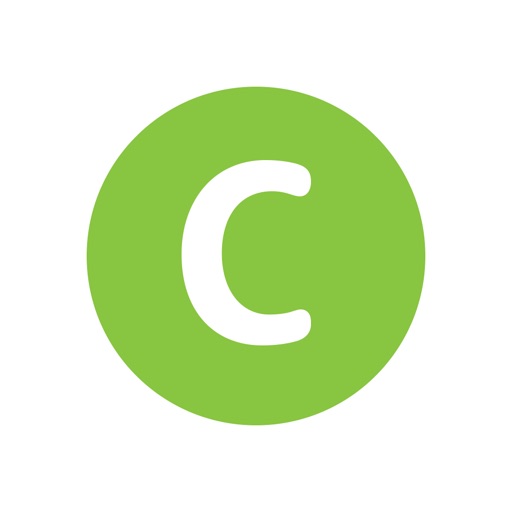https://subjectguides.york.ac.uk/staff-skills/working-remotely
UoY digital skills page including IT guidance for working from home, including tutorials on how to use key online platforms for communication and file sharing.
| Panel | ||||||||||||||
|---|---|---|---|---|---|---|---|---|---|---|---|---|---|---|
| ||||||||||||||
Google Hangouts is a simple way of conducting video meetings with up to 25 participants, as well as screen sharing. The subject guide contains instructions on:
Visual tutorials for using Google Drive and Google Forms can be found on the University of York Information Services youtube channel: https://www.youtube.com/user/YorkInformation/videos |
| Panel | ||||||||||||||
|---|---|---|---|---|---|---|---|---|---|---|---|---|---|---|
| ||||||||||||||
Zoom is a video conferencing tool that allows users to meet online. The platform allows multiple users to communicate via video, audio, or live-chat, screen-share, and share control of a shared screen. The desktop app contains additional features, such as virtual whiteboards, breakout rooms and custom backgrounds. The subject guide provides:
|
| Panel | ||||||||||||||||||
|---|---|---|---|---|---|---|---|---|---|---|---|---|---|---|---|---|---|---|
| ||||||||||||||||||
The remote virtual desktop has the same look and feel as a managed University PC, and you can access your filestore and commonly used software. This allows access to a Health Sciences remote desktop directly instead of going through the webvpn. https://www.york.ac.uk/it-services/services/vds/virtual-desktop/ If you have issues connecting to the virtual desktop contact IT support on phone: +44 (0)1904 323838 or email: itsupport@york.ac.uk Below are guidance documents to how to access the virtual desktop in general (left) or on a Mac (right).
|
| Panel | ||||||||||||||
|---|---|---|---|---|---|---|---|---|---|---|---|---|---|---|
| ||||||||||||||
As a university employee you have access to download all the latest versions of lots of computer programmes including all MS Office, Endnote, and SPSS / STATA etc. |
| Panel | ||||||||||||||
|---|---|---|---|---|---|---|---|---|---|---|---|---|---|---|
| ||||||||||||||
Slack is a chat service used by a number of groups and departments. The subject guide contains:
|
| Panel | ||||||||||||||
|---|---|---|---|---|---|---|---|---|---|---|---|---|---|---|
| ||||||||||||||
| Panel | ||||||||||||
|---|---|---|---|---|---|---|---|---|---|---|---|---|
| ||||||||||||
The VPN lets you access university and external services that are normally only available when on campus. These include:
Link to access the VPN: https://www.york.ac.uk/it-services/services/vpn/#tab-1 If you have access issues connecting to the VPN contact IT support on phone: +44 (0)1904 323838 or email: itsupport@york.ac.uk
|
| Panel | ||||||||||||||
|---|---|---|---|---|---|---|---|---|---|---|---|---|---|---|
| ||||||||||||||
Circuit makes your University phone number portable - allowing you to make and receive calls on a computer, smartphone or tablet. You can dial an internal extension and national or international numbers without disclosing your personal number.
|
| Panel | ||||||||||||||
|---|---|---|---|---|---|---|---|---|---|---|---|---|---|---|
| ||||||||||||||
Blackboard Collaborate Ultra is integrated into the VLE. Collaborative sessions can be launched from the VLE and the software is resilient, coping with large numbers of active participants.
|